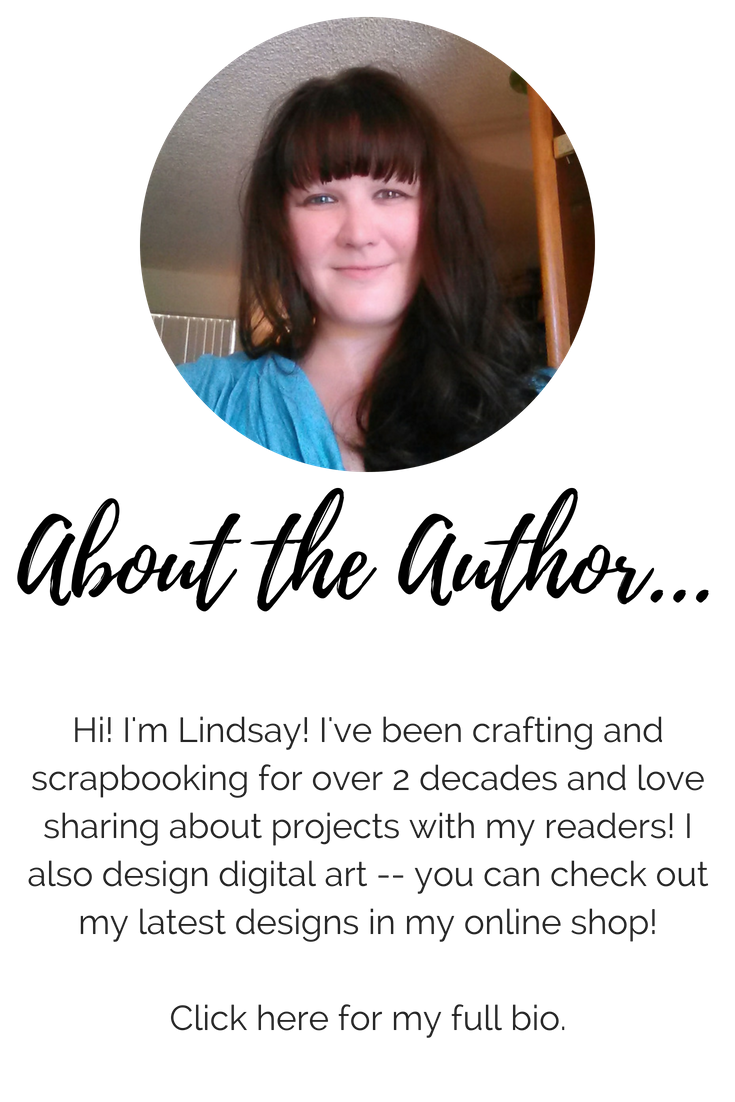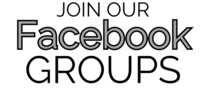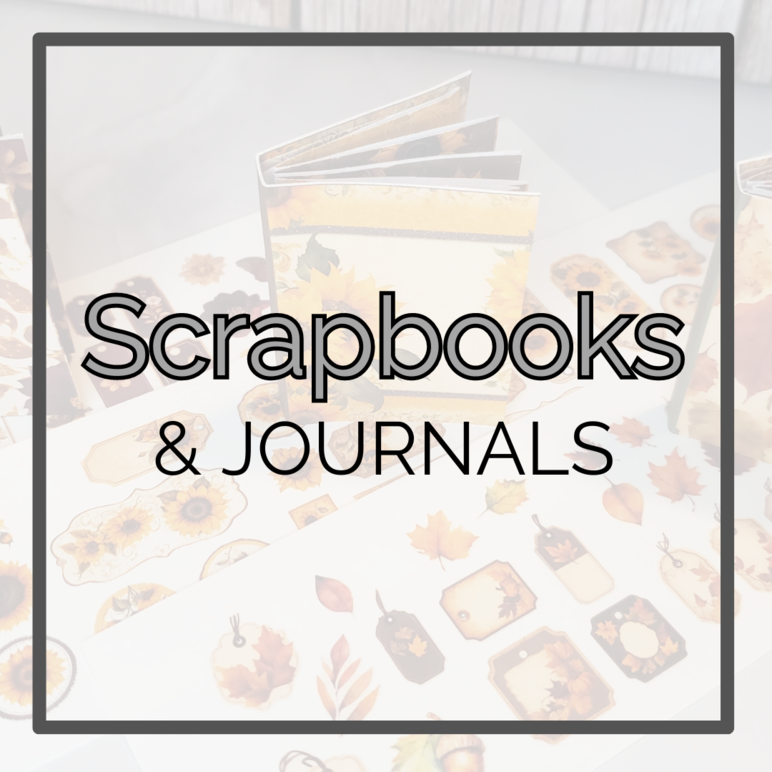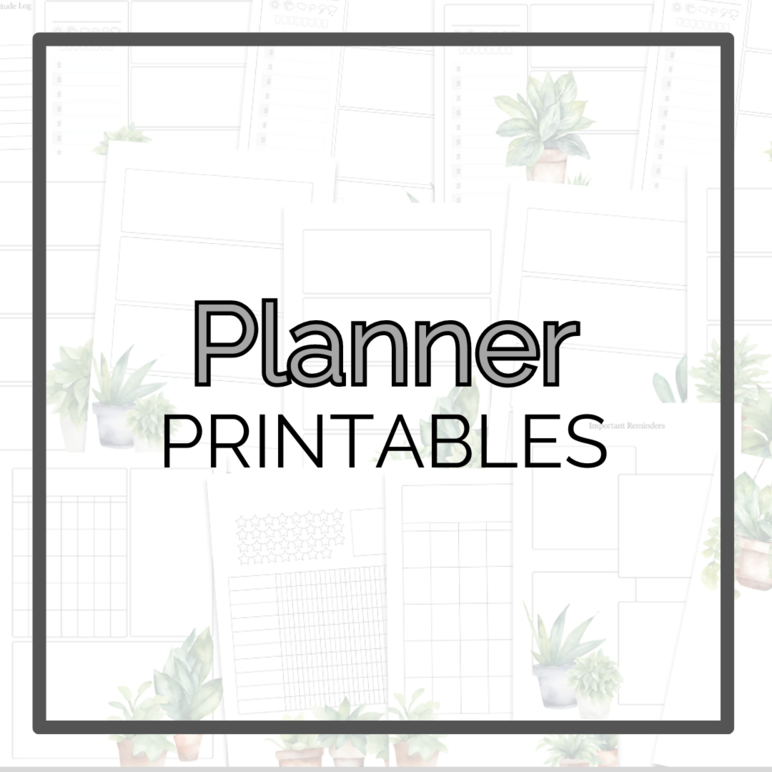You might
also enjoy...
The Ugee M708 Art Graphic Design Tablet
Ready to create some fun (digital) stuff? This budget friendly tablet is a great place to start!
Graphic design tablets are amazingly useful to professionals and hobbiests alike. It's true what they say -- when it comes to digital projects a $50 tablet is better than a $100 mouse any day! I picked up this inexpensive, but versatile tablet on Amazon in an entire kit for about $60, and was so blow away with it, I had to share!
This design tablet is worth it's weight in gold! Things that would have taken me hours to create with a mouse are now possible to design in about as much time as it takes to enjoy a cup of coffee! It has a really natural feel that is similar to using a pen on paper, so you can draw, paint and write comfortably with it, creating more natural lines in a fraction of the time.
The kit I purchased came with:
1- Ugee M708 Graphics Tablet
1- Stylus / Drawing Pen
2- USB Cables: 1 to charge the pen and one to connect to the tablet to the computer when in use
1- Installation CD Driver
1-Pen Holder(Including 8 pen nibs, 1 pen clipper)
1- Anti-fouling glove
1- Pair of white glove
1 -Users Manual
As an Amazon Prime member, I got my tablet in two days with free shipping. :)
This tablet works great on Windows based computers as well as on Mac, and I'll be using it with Windows, on my trusty HP Envy laptop. I bought my laptop a few years ago and it's still going strong. It has a large touch screen and has grown well with me as my design abilities have improved. The latest version of it is available on Amazon here, and I highly recommend it if you're looking for a powerful new computer. You can do so much more with it than you can a $500 laptop. If you are interested in doing any graphic design work, think about spending a little more to buy a nicer computer. It will handle the larger programs better and will last you a lot longer. I've been using mine for about 3 years now and don't see a need to replace it any time soon!
This tablet was amazingly easy to set up. I was sooo excited to try it out, and was already agonizing about when I'd have some time to set it up. To my pleasant surprise, when I plugged the tablet into my laptop, and popped the cd in (it also has downloadable software) the easy on screen instructions popped up. With a few simple clicks, and a couple minutes of my time, it was ready to go! I opened up Adobe Illustrator, and tried it out!
The below picture is the very first thing I tried. On a blank artboard, I scrolled the word "family".
It was really that easy! Just like that, into a vector drawing that could be saved as a SVG, EPS PDF or AI file! I decided to try writing "family" with the mouse just below. It was awful. So I deleted it and tried harder. The "family" at the bottom of the picture below is my best out of 3 with the mouse. The top version of "family" is literally my out of the box, first try, with the new tablet!
Tracing, sketching, painting, and editing are also so much easier with this fun device. The tablet has 8 shortcut buttons on the left side, and it's working area is a comfortable 6" x 10". In total, the tablet measures approximately 8" x 14", and is just over 1/4" thick. And it weighs practically nothing, so all in all, it will be very easy to take on the go! (Which I completely intend to do!)
If you enjoyed my page or found value in it, I'd appreciate it if you gave it a little love on social media!
Disclaimer: Please note that some of the links in this post are affiliate links. There is no additional cost to you, but The Scrap Room will earn a small commission should you choose to purchase through those links. Click here for my full disclaimer. Thank you for your support.
This set that I purchased came with a rechargable pen (plugs into a USB port to charge, but doesn't need to be attached when in use), while the tablet itself needs to be connected via USB plug, to the computer or device, while you're using it. The cord hasn't bothered me at all (I mean, really, how far away do you plan to sit from the screen -- plus the cords pretty long anyway) ;) and it seems to have no, or incredibly minimal, lag.
If I had to choose between wireless with some lag, and this easy to use cord with no lag, I'd go with the cord every time. Lags can be pretty distracting and can cost you a lot of extra editing time in the end. This is easy, fast and simple!
I'll post some tutorials to teach you some of the fun digital techniques I've been playing with -- Keep an eye out in my digital library here, or be sure you're subscribed to my newsletter.
The pen works when it's touching or near the drawing surface so you can hover the pen slightly above the drawing surface, and you'll see the brush move across the computer screen.
The tablet itself remains black when in use, which I think is good... or else it'd probably be a little distracting on the eyes. Below is a quick video I shot of me tracing a simple shape on a photograph. I'll be able to use this basic drawing to create a fun digital design (and will share a tutorial for it), but you can watch for the "lag" and see if you can detect it. It's pretty hard ;)
Really, I don't know why I waited so long to upgrade to a graphic design tablet! I guess because I have a great mouse that I paid good money for, and I'd just gotten used to using it! LOL! But I'm so so SO glad I finally gave this tablet a go! I love that it even comes with extra nibs, however I'm still on the first original nib, have been using it all week long, and it hasn't dulled a bit!
CLICK HERE for my first tutorial using it and learn how easy it is to trace items in any photograph and turn them into graphic designs that you can use for your digital projects, or cut out on your compatible electronic cutting machine to use in your traditional craft and DIY projects!
In some of the reviews that I read before I purchased this tablet, some people complained a little about the blue light that flashes on the left side of the tablet next to the short cut keys, and said it was a little annoying. I actually Didn't think it was annoying or distracting because it is helpful to have a visual cue when the tablet registers with the pen. The pen is designed for high touch sensitivity so that you can use it with all kinds of complicated brush patterns. The more detailed you get with this pen, I think the more you might appreciate this feature. But in the beginning if you find it annoying, just cover it up with a little piece of black electrical tape and you won't even know it's there!
My HP Envy Laptop with my Ugee M708 Tablet.